| Windows Startup Programs database | RegRun Bootlog Analyser |
|
On-line Guide Help On-line Screenshots Localization NI Forum Mickey Forum Greatis Forum Startup Programs Application Database Hot! Download: RegRun 4.0 beta 2 What's new?
|
Bootlog Analyser allows to troubleshoot Windows startup and shutdown with Windows 95/98/Me/NT4/2000/XP.
Bootlog Analyser uses generated by Windows startup log file (bootlog.txt).
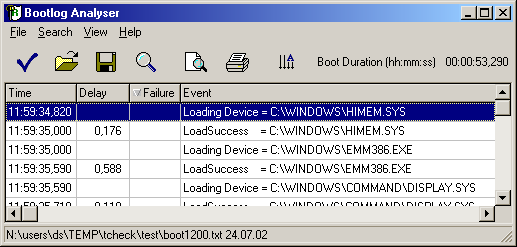
Press on the tick button to read current Bootlog file. Usually it is located in the c:\bootlog.txt (Windows 9X/Me) or in the c:\windows\NTBTLOG.TXT(Windows NT4/2000/XP). Choose File-Open to open file from another location. You can see used file name and its date in the status bar at the bottom of the window. Boot duration parameter determines how long Windows startup process runs. To analyse the failures click on the Failure column and go to the top of the list. The failed items are marked by "!!!" signature. What's are failed? Why? How to resolve the problems? Bootlog.txt may contain the following lines, even though your computer is running properly:
Other errors may be very important for Windows startup. If you have LoadFailed error check that the file is really exists. The core drivers is located in the \WINDOWS\SYSTEM\IOSUBSYS\ folder. Also check the \WINDOWS\SYSTEM\VMM32\ and C:\WINDOWS\SYSTEM. Optimizing startup To optimize your startup check the delays. Click on the Delay column to sort this table by delays. Inspect the delays. Be careful. If you see a large delay on the item "Enumerating ..." this doesn't mean that this action causea delay. This delay caused by the previous item. Below the "Enumerating" event you should find the associated "Enumerated" event. The enumeration delay is printed on the "Enumerated" event. Useful Tips To quckly restore the original sort order of Bootlog.txt file click on the "Show in Unsorted Order" button. To analyse bootlog file in the spreadsheet software click on the Save button to export this file to the CSV file format. This file format may be easily opened my Microsoft Excel and other software. To search the list press CTRL+F or click on the Search button. Bootlog Analyser is included in the RegRun Suite Gold version only.
Try RegRun now!Read more information >> |