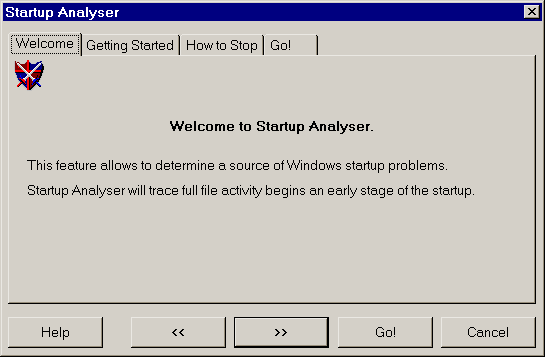Startup Analyser allows to unhide Windows startup process (Windows 95/98/Me.)
- Launch Startup Analyser using Control Center Startup or via WatchDog popup menu.
- Follow instructions to activate Startup Analyser.
- Restart your computer.
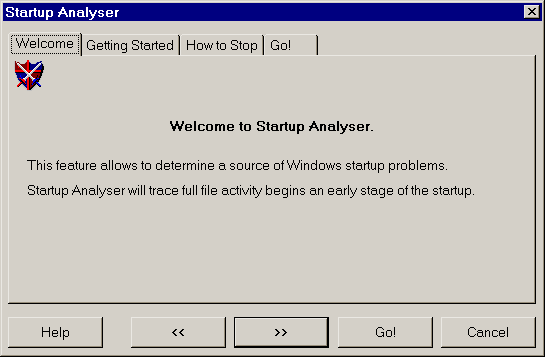
Startup Analyser runs on the early stage of Windows startup, immediatelly after your desktop will be displayed. Startup Analyser works hiddenly. You will never see its presence. This made specially to protect you against hangup during startup.
However you will see a stop icon on your desktop.
When you click on this icon Startup Analyser will stop and it will show results.
After that the icon will be automatically cleared from your desktop.
Note:
If you didn't stop Startup Analyser it will stop after restarting your computer.
Startup Analyser runs only one time.
Analysing Results
Startup Analyser records full information about opening files.
Look at the example:
EXPLORER C:\WINDOWS\SYSTEM\SHELL32.DLL 14:52:8:61 OPEN Success
EXPLORER C:\WINDOWS\SYSTEM\SHDOCVW.DLL 14:52:8:61 OPEN Success
EXPLORER C:\WINDOWS\SYSTEM.DAT 14:52:8:181 OPEN Success
EXPLORER C:\WINDOWS\SYSTEM.DAT 14:52:8:181 OPEN Success
EXPLORER C:\WINDOWS\SYSTEM.DAT 14:52:8:181 OPEN Success
EXPLORER C:\WINDOWS\SYSTEM.DAT 14:52:8:181 OPEN Success
EXPLORER C:\WINDOWS\SYSTEM\SHDOC401.DLL 14:52:8:196 OPEN Success
EXPLORER C:\WINDOWS\SYSTEM\OLE32.DLL 14:52:8:236 OPEN Success
EXPLORER C:\WINDOWS\SYSTEM\DDEML.DLL 14:52:8:241 OPEN Success
EXPLORER C:\WINDOWS\SHELLICONCACHE 14:52:8:256 OPEN Success
EXPLORER C:\WINDOWS\SYSTEM\IERNONCE.DLL 14:52:8:22 OPEN Success
EXPLORER C:\WINDOWS\SYSTEM\ADVPACK.DLL 14:52:8:57 OPEN Success
EXPLORER C:\WINDOWS\SYSTEM\NTDLL.DLL 14:52:8:106 OPEN Success
EXPLORER C:\WINDOWS\SYSTEM\VERSION.DLL 14:52:8:121 OPEN Success
EXPLORER C:\WINDOWS\SYSTEM.DAT 14:52:8:241 OPEN Success
EXPLORER C:\WINDOWS\SYSTEM.DAT 14:52:8:251 WRITE Success
EXPLORER C:\WINDOWS\SYSTEM.DAT 14:52:8:396 WRITE Success
EXPLORER C:\WINDOWS\SYSTEM\SHELL32.DLL 14:52:8:416 OPEN Success
EXPLORER C:\WINDOWS\SYSTEM\SHELL32.DLL 14:52:8:416 OPEN Success
EXPLORER C:\WINDOWS\SYSTEM\SHELL32.DLL 14:52:8:416 OPEN Success
EXPLORER C:\WINDOWS\SYSTEM\SHELL32.DLL 14:52:8:416 OPEN Success
EXPLORER C:\WINDOWS\SYSTEM\SHELL32.DLL 14:52:8:426 OPEN Success
EXPLORER C:\WINDOWS\SYSTEM\SHELL32.DLL 14:52:8:426 OPEN Success
EXPLORER C:\PROGRAM FILES\DESKTOP.INI 14:52:8:461 OPEN Success
EXPLORER C:\WINDOWS\SYSTEM\MSI.DLL 14:52:8:476 OPEN Success
EXPLORER C:\GAMES\STINKY\STINKY.EXE 20:40:33:225 OPEN Not Found
EXPLORER C:\WINDOWS\RUNDLL32.EXE 20:40:35:750 OPEN Not Found
EXPLORER C:\PROGRA~1\GREATIS\REGRUN~1\REGRUN2.EXE 14:52:8:476 OPEN Success
REGRUN2 C:\WINDOWS\SYSTEM\RICHED32.DLL 14:52:10:65 OPEN Success
REGRUN2 C:\WINDOWS\WIN.INI 14:52:10:90 OPEN Success
Now you can know that really happened during Windows startup.
It is useful to detect fully invisible applications (trojans, viruses, keyloggers)
Give your attention to the "Not found" status of operations. This may a source of the problems. If the application can't find the file it can't work correctly.
If you are not a computer specialist you may send this file for analyses to the support.
Open File menu and choose "Save to" menu item.
Read more information >>